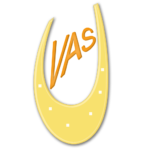LinkedIn Webinar December 2019

When is the last time you updated your LinkedIn profile?
If you haven’t logged in for a while you will notice the homepage is laid out differently and is now called the “Dashboard”.
The LinkedIn Dashboard
Let’s look at the new LinkedIn Dashboard. Here is a screenshot of mine:
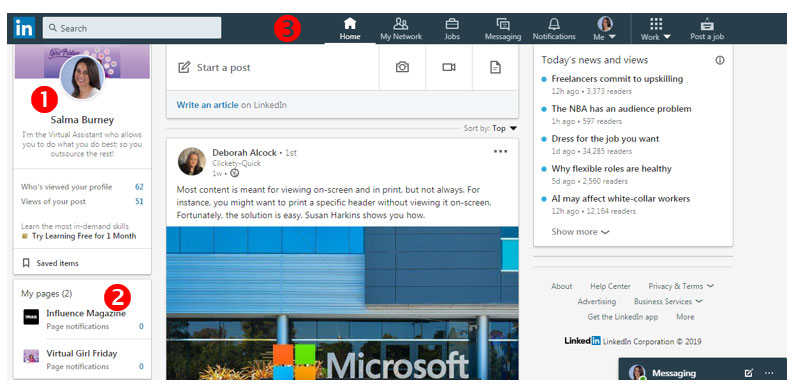
There are few new blocks in the dashboard, let’s break them down:
- This area has hyperlinks to your profile (click on your picture); see who viewed your profile and how many views of your latest post. Saved Items will bring up jobs and articles you have saved.
- If you have a Company Page, they will be listed in the My pages section
- The top banner has new links. Here is a brief description of each:
- SEARCH BOX: The LinkedIn Searchbar at the top of every page allows you to search for people, jobs, posts, companies, groups, and schools. You can click any of the search suggestions that appear in the dropdown list as you type, or generate your search to see the full results.
- HOME: the Home button will refresh your newsfeed
- MY NETWORK: opens to a new window showing your connections, people you might want to connect and more. More details to follow
- JOBS: Looking for job? See jobs based on your profile
- MESSAGING: Message your connections and people you are interested in connecting. You may now have a group conversation.
- NOTIFICATIONS: Shows who viewed your profile, posts, reminds you if someone’s birthday is today.
- ME: a dropdown appears with your account settings & privacy, manage your posts, activity, and your Company Pages
- WORK: the right panel appears showing other LinkedIn products – Learning, Insights, Advertise, Groups, ProFinder, Salary, Slideshare
Let’s view MY NETWORK Window:
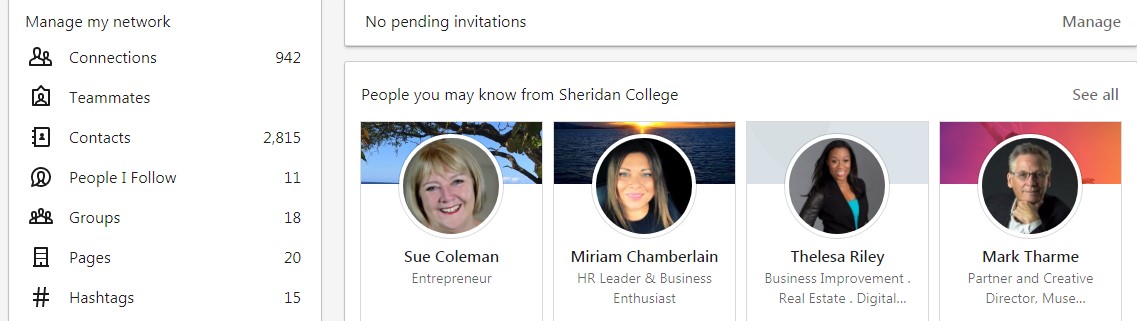
The left panel gives you more details about:
- how many 1st Connections you have
- People I Follow – following a person’s posts, does not mean you are 1st Connections
- Groups you belong to
- Pages you follow. These pages are connections you are following, those out of your network that you follow, companies and hashtags you are following
- Hashtags you are following
Groups
Groups have been updated to give users a new experience. You can find your groups in multiple locations:
- From the Homepage on the left side banner
- From My Network page, then go to Groups in the left panel
- From Work page click the dropdown to access the Groups link
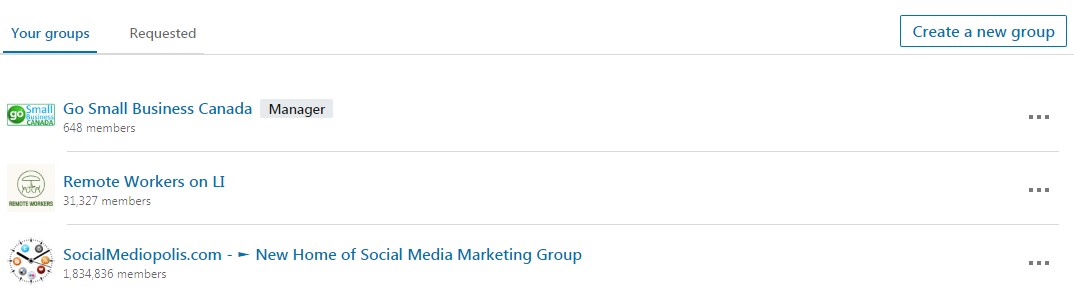
From the Groups page you can create a new group, manage the groups where you are a manager, and post updates to your groups.
Looking for a group to join? Click the Requested tab to find the Discover button.
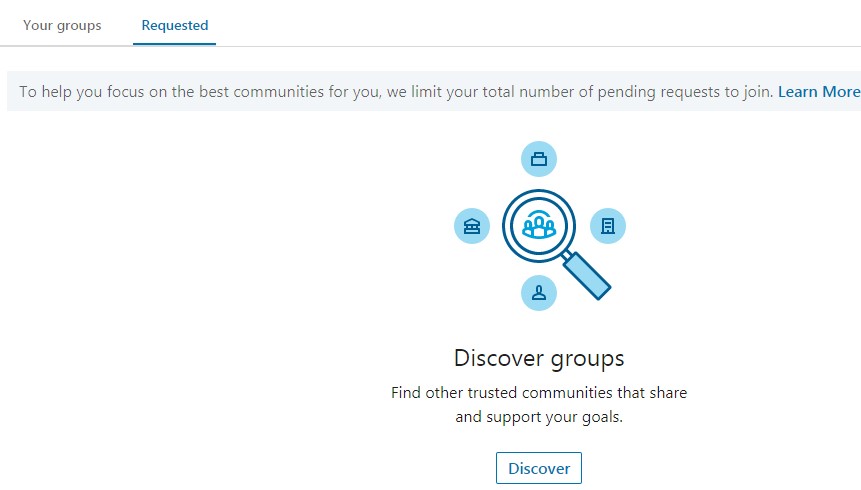
Post or Article?
A post is an update, such as posting a link, picture or video.
An article is a longer post that you write using the LinkedIn publishing system. It is a great place to repurpose your blog posts that are on your website!
Ready to update your profile?
Here is a template to help you polish your LinkedIn Summary section. Just copy, paste and fill in with your details.